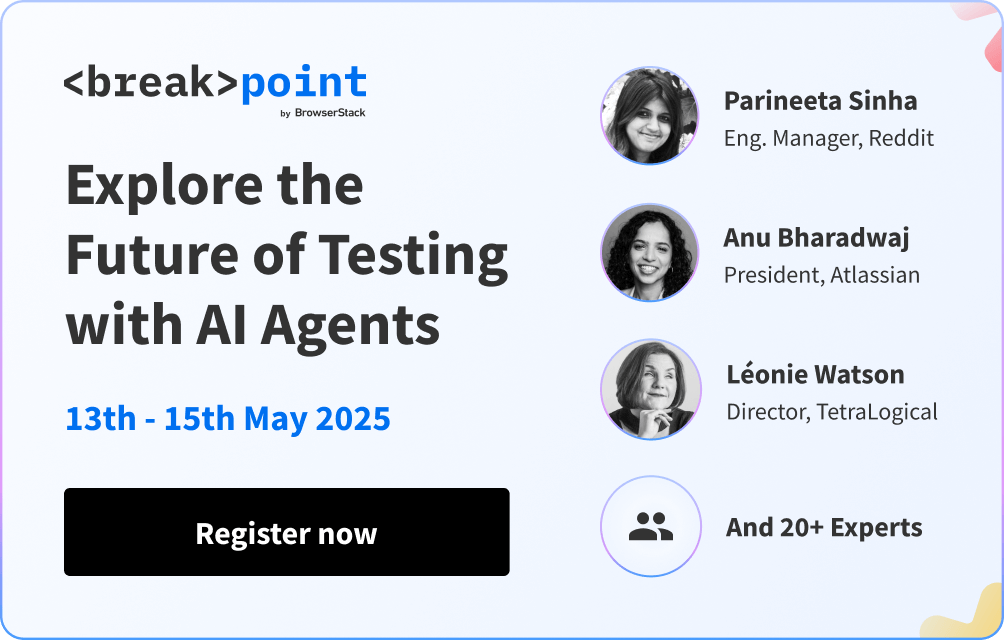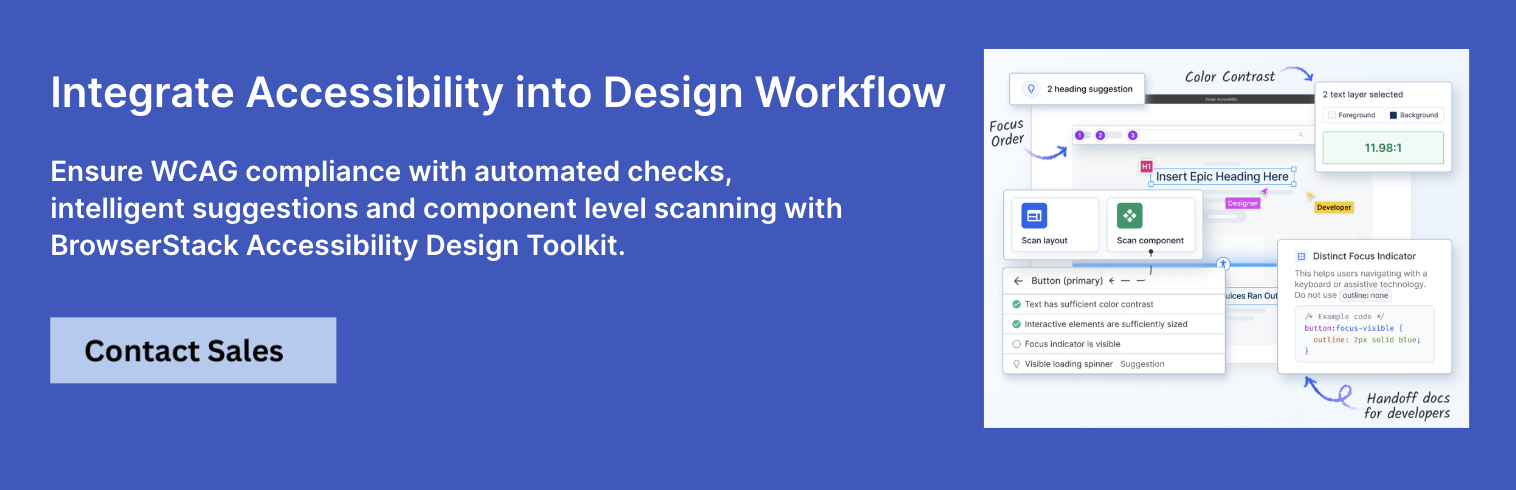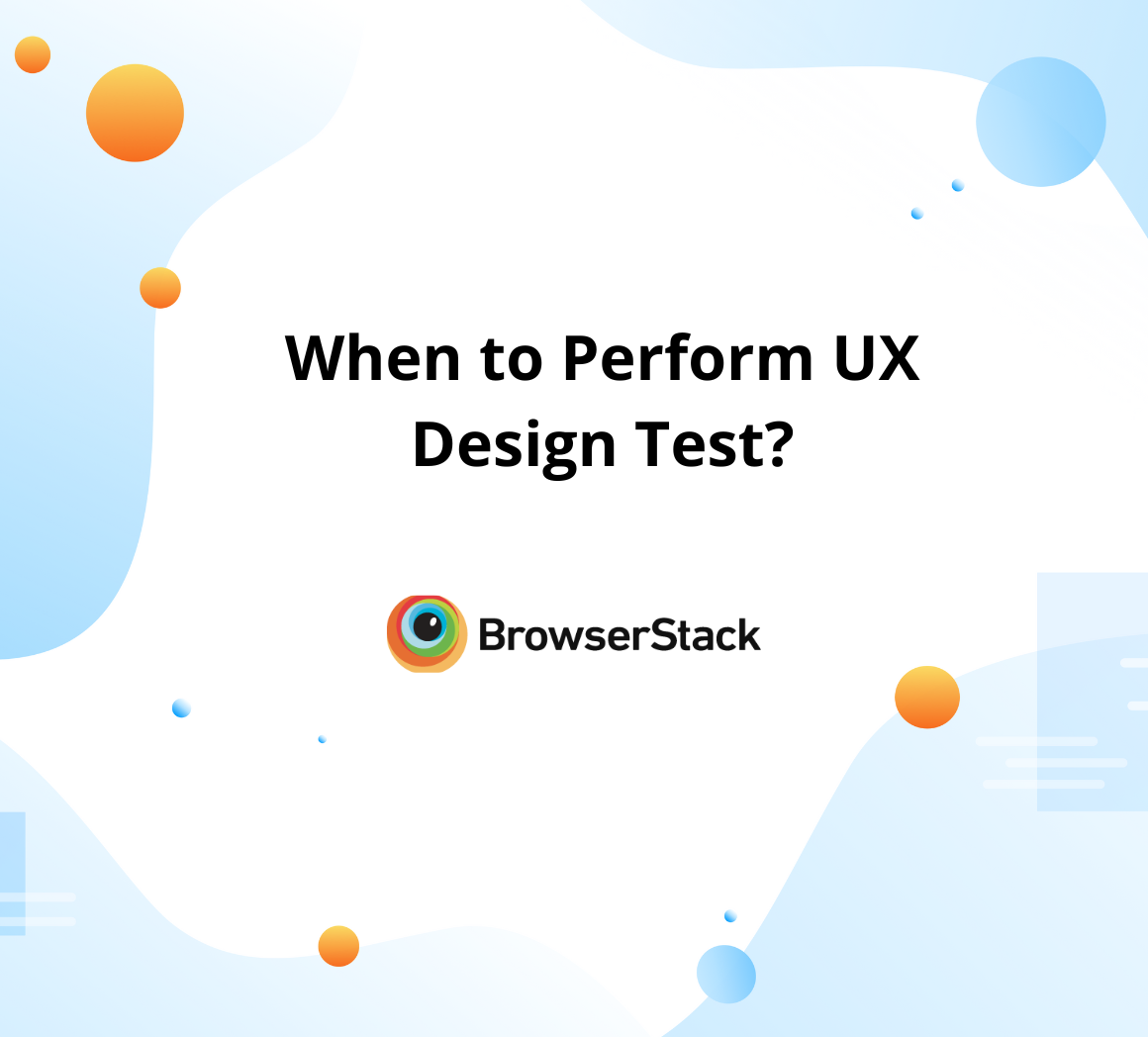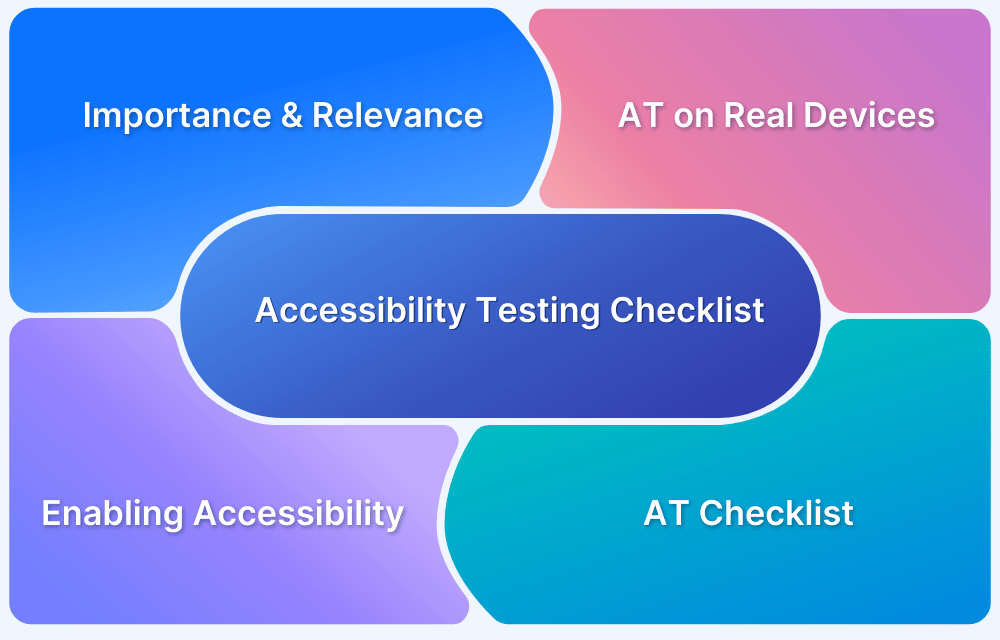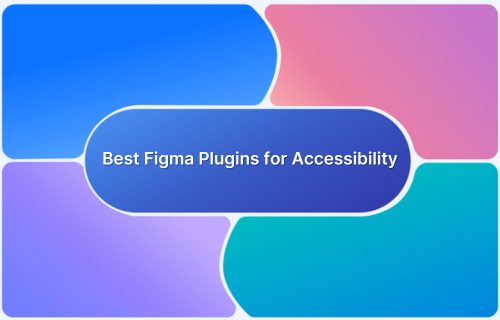Digital content needs color contrast for proper readability and accessibility for all users, especially users with visual disabilities. The distinction between text (and objects) and background, which results from their differences in brightness and color, defines color contrast.
The viewing of content becomes harder when contrast differences are poor, which creates usability and accessibility obstacles.
Overview
WCAG Guidelines for Color Contrast
- Normal text (<18pt or <14pt bold): Minimum contrast ratio 4.5:1.
- Large text (≥18pt or ≥14pt bold): Minimum contrast ratio 3:1.
- UI components & graphics: Contrast ratio must be at least 3:1 with adjacent colors.
- WCAG Level AA (standard): 4.5:1 for normal, 3:1 for large text.
- WCAG Level AAA (enhanced): 7:1 for normal, 4.5:1 for large text.
Tools to Check Color Contrast
- BrowserStack Accessibility Design Toolkit
- WebAIM Contrast Checker
- Accessible Colors
- Color Contrast Analyzer (by TPGi)
- Stark.
The article discusses the fundamentals of color contrast, its importance, and optimal implementation methods for inclusive design.
What is Color Contrast in Web Design?
Color contrast in web design refers to the visual difference between two elements, usually the text and its background, to make content easier to read.
The contrast value determines content accessibility, which is particularly vital for people who have vision impairment or color blindness. High contrast makes essential text, buttons, and other interface elements easily visible and readable.
The inability to see clear contrasts between elements in web applications leads to multiple problems with user experience as users struggle to understand website navigation. Designers use contrast ratios to evaluate color differences and follow accessibility guidelines, including Web Content Accessibility Guidelines (WCAG), to guarantee that all users can access the platform.
Read More: Accessibility Color Contrast Testing
Why is Color Contrast Important for Accessibility?
Color contrast ensures that text and visual elements are easily readable for everyone, including people with visual impairments or color blindness. It helps users navigate, understand, and interact with content effectively, regardless of their abilities or the device they’re using.
Key Reasons:
- Improves readability for users with low vision or color blindness
- Ensures text stands out clearly against background elements
- Supports compliance with WCAG accessibility standards
- Enhances usability in bright or low-light conditions
- Reduces eye strain for all users
- Creates inclusive and user-friendly design for broader audiences
Read more: Website Accessibility Checklist
WCAG Guidelines for choosing Accessible Color Contrast for a Website
The Web Content Accessibility Guidelines (WCAG) have established specific standards for creating sufficient background-text element contrast. It makes information accessible to users with vision challenges.
These guidelines set rules to establish minimum contrast thresholds which depend on text dimensions as well as usage requirements:
- Normal Text (below 18pt or 14pt bold): Must have a minimum contrast ratio of 4.5:1 against the background.
- Large Text (18pt and above, or 14pt bold and above): Requires a minimum contrast ratio of 3:1.
- UI Components & Graphical Objects (buttons, icons, form borders): Must also meet a contrast ratio of at least 3:1 against adjacent colors.
- Level AA vs. Level AAA Requirements:Level AA is the standard compliance level (4.5:1 for normal, 3:1 for large).
- Level AAA Requirement: It is more stringent, requiring 7:1 for normal text and 4.5:1 for large text.
Common Color Contrast Barriers
The accessibility challenges for users who have visual impairments grow significantly when poor color contrast exists. These are the typical obstacles that must be considered:
- Low Contrast Between Text and Background: Light gray text on white or pastel backgrounds is hard to read, especially for users with low vision.
- Relying on Color Alone to Convey Information: Using red for errors and green for success without labels or icons can confuse users who are colorblind.
- Text Over Busy Background Images: Placing text directly over detailed or patterned images reduces readability if contrast isn’t carefully managed.
- Subtle Color Differences in UI Elements: Soft color differences between form borders, buttons, or links and the background can make them hard to detect or interact with.
- Hover States with Insufficient Contrast: Buttons or links that change to a low-contrast color on hover may become unreadable or visually disappear.
Who are most affected due to poor Color Contrast?
The people most affected by poor color contrast include:
- Individuals with low vision: Difficulty distinguishing text from background due to reduced visual acuity or contrast sensitivity.
- People with color blindness (color vision deficiency): Trouble differentiating certain color combinations (for example, red-green, blue-yellow).
- Elderly users: Age-related changes like cataracts or macular degeneration can reduce contrast perception.
- Users in bright environments: Glare or sunlight on screens can make low-contrast elements nearly invisible.
- People with cognitive or learning disabilities: Poor contrast can make reading and navigation more mentally taxing.
- Mobile users: Small screens and varied lighting conditions make contrast even more critical for readability.
Tools to Check Color Contrast
Choosing the right tools to test color contrast helps ensure your website meets accessibility standards like WCAG. Here’s an overview of some of the most popular and reliable tools:
1. BrowserStack Accessibility Design Toolkit
A Figma-integrated accessibility testing tool that helps designers catch and fix WCAG issues early in the design process, before handoff.
Key Features
- Real-time WCAG 2.1 checks within Figma
- Highlights color contrast and focus order issues
- Scans at the component level for reusable design elements
- Provides developer-ready annotations for smoother collaboration
Pros
- Seamlessly fits into existing Figma workflows
- No coding or context switching required
- Great for design teams focused on inclusive UI
Cons
- Limited to design-stage testing. For more comprehensive accessibility testing you can try BrowserStack Accessibility tool.
2. WebAIM Contrast Checker
A free, browser-based tool that allows you to test foreground and background color combinations against WCAG guidelines.
Key Features
- Real-time contrast ratio evaluation
- Simple interface with pass/fail indicators
- Supports alpha transparency in color codes
Pros
- Completely free to use
- No installation required
- Immediate feedback on compliance
Cons
- Manual input only
- Lacks bulk testing or integration features
3. Accessible Colors
An intuitive color contrast checker that suggests alternative colors when your chosen palette fails accessibility checks.
Key Features
- Suggests accessible color alternatives
- Visual display of contrast levels
- Easy-to-read WCAG compliance info
Pros
- Great for designers exploring color options
- Clean and modern UI
- Helpful for quick iterations
Cons
- Limited to contrast checking only
- It doesn’t analyze entire pages or apps
4. Color Contrast Analyzer (by TPGi)
A downloadable application from TPGi that checks color contrast in desktop applications and web content.
Key Features
- Tests text, images, and UI elements
- Works on Windows and macOS
- Supports live sampling with an eyedropper tool
Pros
- Supports detailed inspection
- Useful for desktop apps, not just web
- Can evaluate complex UIs
Cons
- Requires installation
- Slight learning curve for new users
5. Stark
A powerful accessibility toolkit for design platforms like Figma, Sketch, and Adobe XD, focused on color contrast and inclusive design.
Key Features
- Checks contrast directly within design files
- Suggests accessible alternatives
- Includes vision simulation tools
Pros
- Seamlessly integrates into the design workflow
- Saves time during the design phase
- Supports collaboration
Cons
- Premium features require a subscription
- Limited to supported design tools
Best Practices in choosing Color Contrast for Accessible Websites
Applying the right color contrast is essential for creating inclusive digital experiences. Here are some best practices to follow when designing accessible websites:
- Follow WCAG Contrast Ratios: Ensure all text and interactive elements meet at least the minimum contrast requirements (4.5:1 for normal text, 3:1 for large text and UI components).
- Don’t Rely on Color Alone: Use icons, labels, patterns, and color to convey meaning, especially for errors, warnings, and status indicators.
- Use High Contrast for Key Content: Prioritize strong contrast on primary navigation, body text, buttons, and form inputs to improve readability and usability.
- Avoid Low Contrast Combinations: Be cautious with color pairs like light gray on white or pale yellow on light backgrounds. They often fail contrast checks.
- Test Across Devices and Modes: Check how colors render across devices and in different viewing conditions, like dark mode and high-contrast OS settings.
- Use Accessible Color Palettes: Choose color schemes designed with accessibility in mind and verified against WCAG standards.
- Incorporate Contrast Testing Early: Integrate contrast checking during the design phase not just at the end to reduce rework and improve design consistency.
- Consider Color Vision Deficiencies: Simulate how your designs appear to users with different types of color blindness to ensure inclusivity.
- Maintain Consistency: Use consistent color contrast throughout your website to avoid confusion and create a predictable user experience.
Read More: Web Accessibility Best Practices
Why choose BrowserStack for Color Contrast Accessibility Testing?
BrowserStack’s Accessibility Design Toolkit makes it easy for designers to test and fix color contrast issues directly within Figma. It ensures your designs meet WCAG standards and are accessible to all users, without leaving your design workflow.
Key Benefits:
- Detects low-contrast elements in real time inside Figma
- Ensures compliance with WCAG 2.1 guidelines for color contrast
- Highlights problem areas visually for quick fixes
- Scans reusable components to maintain consistency
- Provides developer-ready annotations for handoff
- Saves time by catching issues before development begins
Try BrowserStack Accessibility Design Toolkit
Conclusion
Websites that are accessible and user-friendly need appropriate color contrast. Users with visual disabilities experience the most impact from inadequate contrast because it affects their capability to read content while using digital interfaces.
The combination of WCAG guideline knowledge and avoidance of typical contrast problems, together with best practice implementation, allows designers and developers to create websites that remain accessible and usable across diverse audiences.