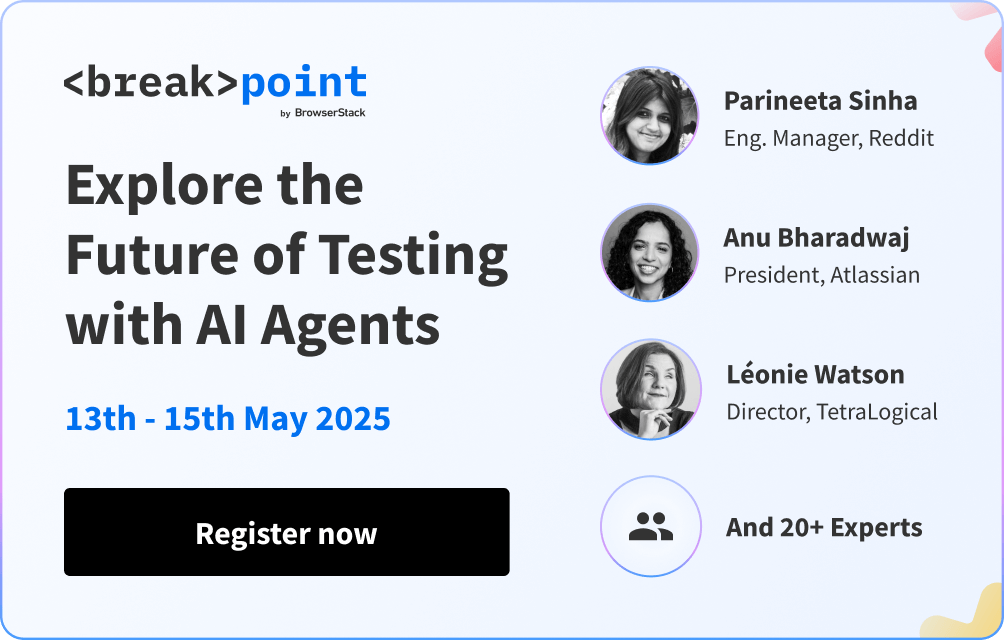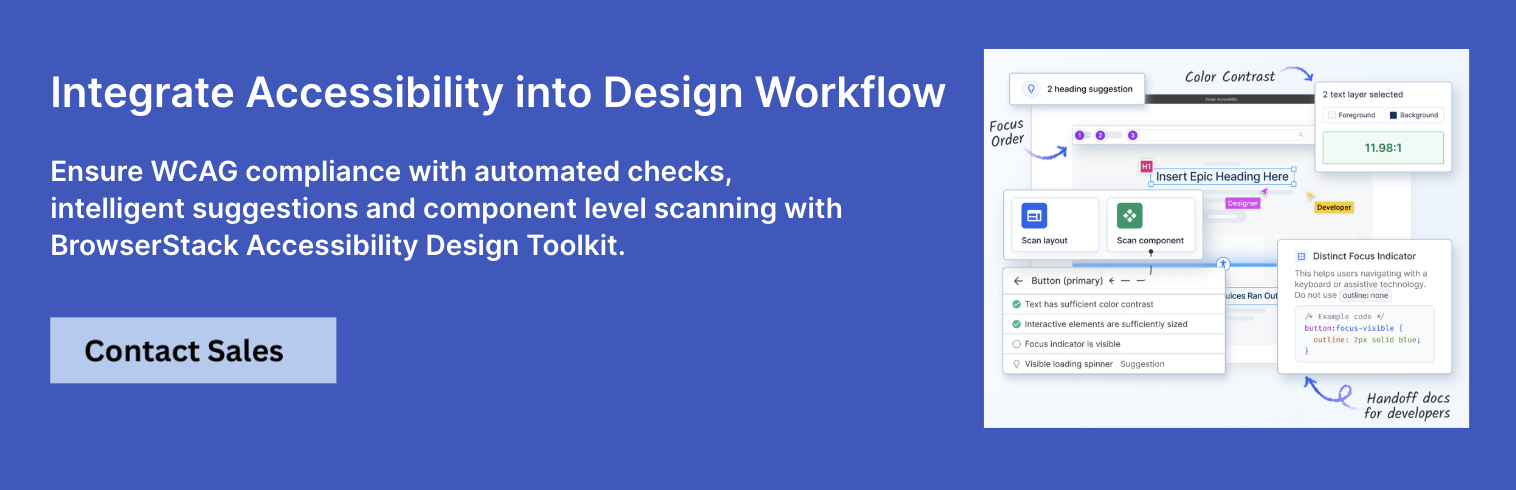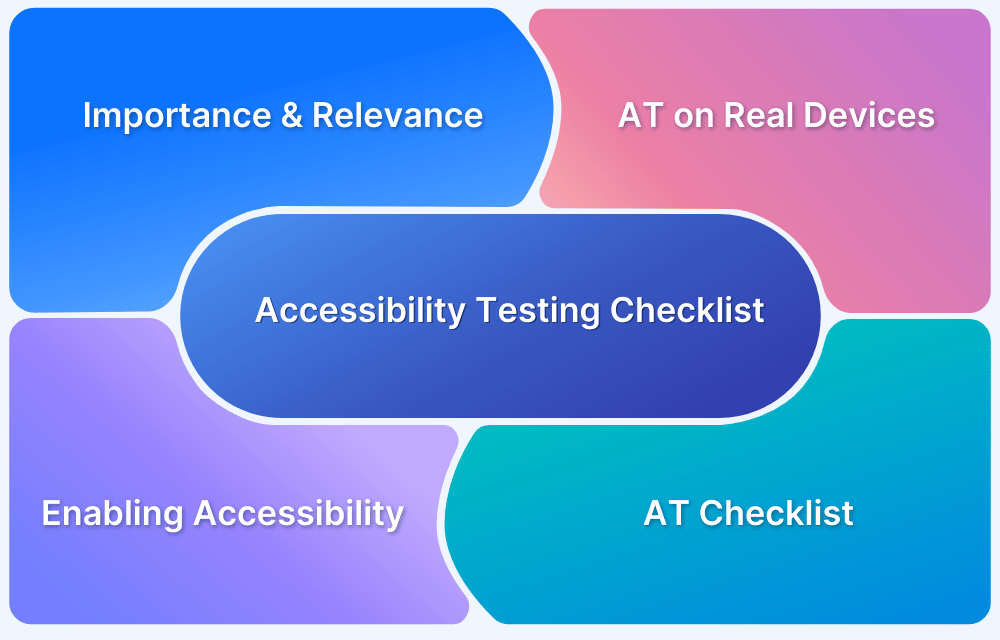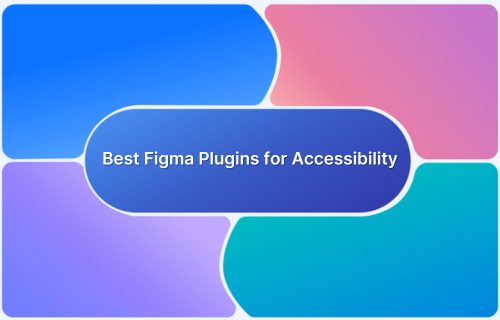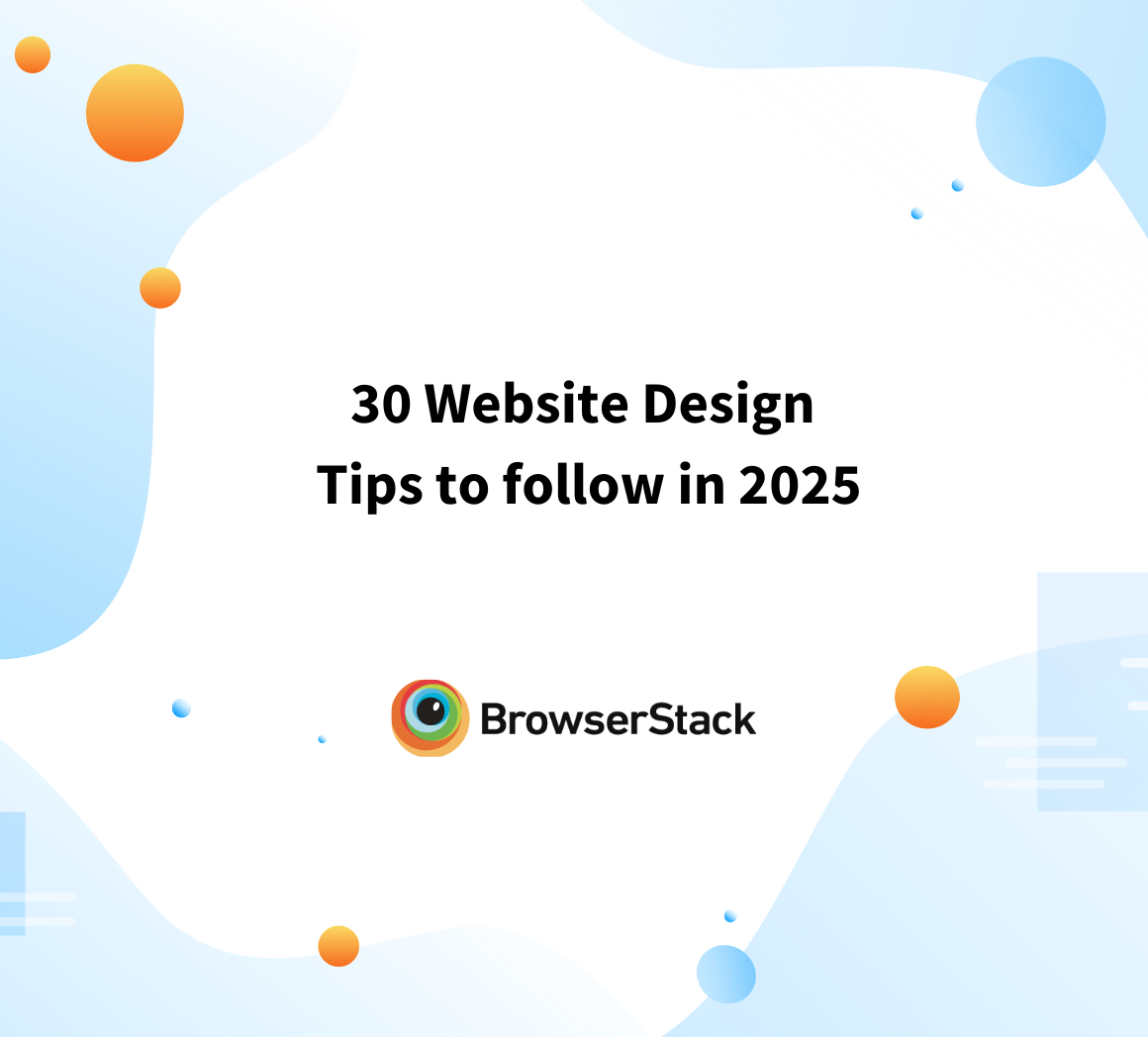Designing for accessibility means making sure that everyone, including those with disabilities, can easily use products and services.
Designers play a crucial role in this process by making thoughtful choices around typography, color contrast, layout, and compatibility with assistive technologies.
Overview
What to test for evaluating Web Design Accessibility?
- Ensure strong color contrast and scalable text
- Support full keyboard navigation and logical focus order
- Use semantic HTML and descriptive alt text for screen readers
- Make forms accessible with clear labels and error feedback
- Include captions and transcripts for multimedia content
- Design for responsiveness across all devices
- Ensure dynamic content updates are announced via ARIA
- Test pop-ups and modals for keyboard accessibility
- Support assistive technologies like screen readers and voice tools
When accessibility is prioritized from the start, the result is a product that’s not only inclusive but also more usable for all.
What is Design Accessibility?
Design accessibility means ensuring everyone, including people with disabilities, can navigate the design of websites, apps, and digital spaces without any issues.
Whether someone has trouble seeing, hearing, thinking, or moving, accessible design helps them use and understand what’s been created.
Importance of Accessibility in Design
Here are some key reasons why accessible design matters:
- Ensures equal access for users with disabilities
- Enhances the overall user experience for all users
- Expands your product’s reach and audience
- Supports compliance with standards like WCAG
- Demonstrates social responsibility and inclusivity
- Leads to a cleaner, more intuitive design interface
- Improves usability across devices and environments
Factors to consider in Design Accessibility for various Disabilities
Creating designs that everyone can use means understanding the unique challenges faced by people with different disabilities. Here are key considerations for various disabilities:
Visual Impairments
- Low Vision: Ensure text stands out clearly against its background by using strong color contrasts and readable font sizes. Content should remain clear and functional even when zoomed in up to 200%.
- Screen Readers: Provide descriptive text for images (alt text) and transcripts for audio or video content. Structure content logically using proper HTML tags, and ensure all interactive elements can be accessed using a keyboard.
Hearing Impairments
- Deaf and Hard of Hearing: Use clear and simple language. Provide subtitles or transcripts for multimedia content. Maintain a straightforward and consistent layout to aid comprehension.
Cognitive and Neurological Disabilities
- Dyslexia: Support text with images and diagrams. Align text to the left and keep a consistent layout. Offering content in various formats, like audio and video, can also be helpful.
- Autism Spectrum: Use neutral colors and avoid overly bright or contrasting combinations. Write in plain language, using short sentences and bullet points. Ensure buttons clearly describe their function, and keep layouts simple and predictable.
Motor Disabilities
- Physical or Motor Challenges: Design interactive elements like buttons and links to be large and easy to click. Provide sufficient form spacing and ensure the website can be navigated using a keyboard or speech commands.
What to test for evaluating Web Design Accessibility?
Ensuring that everyone, including those with disabilities, can navigate and interact with a website is essential for an inclusive digital experience.
Some key aspects to test are:
1. Visual Accessibility
- Color Contrast: Make sure there’s a strong contrast between text and background colors to aid readability, especially for users with visual impairments.
- Text Resizing: Allow text to be resized up to 200% without disrupting the page layout or functionality.
- Zoom and Reflow: Ensure the website adjusts properly when zoomed in or viewed on smaller screens, maintaining usability.
Read More: Accessibility Color Contrast Testing
2. Keyboard Navigation
- Interactive Elements: Confirm that all buttons, links, and form fields can be accessed using only the keyboard.
- Focus Indicators: Provide visible indicators (like highlighting) to show which element is currently selected.
- Navigation Order: Test that the tabbing order follows a logical sequence, allowing users to navigate smoothly through interactive elements.
3. Screen Reader Compatibility
- Semantic HTML: Use appropriate HTML tags (for example, <header>, <nav>, <button>) to help screen readers interpret content correctly.
- Alt Text: Provide descriptive text for images and non-text elements so screen reader users understand their purpose.
- Headings and Landmarks: Structure content with clear headings and landmarks to facilitate easy navigation for screen reader users.
4. Forms and Inputs
- Labels and Instructions: Ensure all form fields have clear labels and instructions, either visible or accessible via assistive technologies.
- Error Feedback: Provide clear error messages and suggestions for corrections
- Keyboard Operability: Verify that forms can be completed using only a keyboard, without the need for a mouse.
5. Multimedia Accessibility
- Captions and Transcripts: Include captions for videos and transcripts for audio content to assist users with hearing impairments.
- Avoid Auto-Play: Disable auto-play for audio or video content, as it can be disruptive to some users.
6. Responsive Design
- Device Compatibility: Test the website on various devices and screen sizes to ensure it functions and appears correctly across platforms.
7. Dynamic Content
- Accessible Alerts: Use ARIA live regions to notify users of updates in dynamic content without requiring manual refreshes.
- Pop-ups and Modals: Ensure pop-ups are accessible via keyboard and have clear options to close them.
8. Assistive Technology Support
- Compatibility Testing: Test the website’s compatibility with popular assistive technologies like screen readers, voice navigation tools, and magnifiers to ensure a seamless experience.
9. Language Attributes
- Language Specification: Specify the primary language of the website using the lang attribute in HTML to assist screen readers in pronouncing text correctly.
10. Error-Free Code
- Code Validation: Regularly validate HTML, CSS, and ARIA labels and roles to ensure compliance with accessibility standards and improve overall website performance.
Read More : Quick Website Accessibility Testing Checklist
Challenges in Testing the Design Accessibility of a Webpage?
Testing for web accessibility comes with its own set of challenges, as it requires a thorough understanding of diverse user needs and the technical complexities involved.
- Understanding Diverse User Needs: Testing for accessibility means considering a wide range of disabilities, like vision, hearing, cognitive, and motor impairments.
It involves simulating how users interact with tools like screen readers, voice commands, or keyboards, which can be complicated and require a lot of resources. - Complex Web Content: Modern websites often feature dynamic content, multimedia, and third-party plugins.
Making sure all these elements are accessible can be tough, especially if they weren’t originally designed with accessibility in mind. - Technical Expertise: Testing for accessibility requires knowledge of web development languages like HTML, CSS, and JavaScript, along with an understanding of standards like WCAG.
Using tools or guidelines incorrectly can lead to missed or incomplete issues. - Device and Browser Compatibility : Accessibility features may work differently across devices (like desktops, tablets, and mobile phones) and browsers.
Testing must ensure that the website functions well on all platforms, which adds to the challenge. - Limitations of Automated Tools: Automated testing tools can catch basic issues like missing alt text or poor color contrast, but they often miss more detailed problems, such as improper heading order or confusing navigation.
Manual testing is necessary, but it takes more time and requires human judgment.
Why test Design Accessibility of your Website on Real Devices?
Testing on real devices is crucial for understanding how users interact with a website in real-life conditions. It provides insights that can’t be fully captured on emulators or simulators.
- Accurate Representation of User Experience: Testing on actual devices gives a true picture of how users interact with a website, including how touchscreens, screen sizes, and device-specific features like haptic feedback work. These cannot be accurately simulated in virtual environments.
- Reliable Performance Testing: Using real devices allows testing under actual conditions, such as different network speeds, battery levels, and device-specific features.
- Assistive Technology Compatibility: Real devices allow testing with actual assistive technologies, such as screen readers like VoiceOver on iOS or TalkBack on Android. Simulators often fail to capture how these technologies interact with the website.
- Device-Specific Accessibility Features: Some accessibility features are unique to specific devices or operating systems. For example, testing on real mobile devices ensures that features like high-contrast mode, text resizing, or motion preferences work as intended.
- Uncovering Hidden Issues: Real device testing can uncover subtle accessibility issues that emulators miss, such as problems with touch targets on smaller screens or differences in keyboard navigation across browsers.
Read More: Web Accessibility Best Practices
Why choose BrowserStack for testing Design Accessibility of your Website?
Creating inclusive digital experiences starts at the design stage. With BrowserStack Accessibility Design Toolkit you can confidently build WCAG-compliant interfaces directly in Figma without disrupting your workflow.
This powerful Figma plugin helps designers identify and resolve accessibility issues early such as color contrast, focus order, alt text, and ARIA labels before handing designs off to developers.
With BrowserStack Accessibility Design Toolkit, you can:
- Design WCAG-compliant user interfaces in Figma
- Run built-in checks for contrast, alt text, ARIA labels, and focus order
- Get real-time, actionable accessibility suggestions as you work
- Scan reusable UI components for consistent accessibility
- Share developer-ready annotations to ensure smooth implementation
Conclusion
Designing for accessibility ensures that websites and apps are usable by everyone, including those with disabilities. By following accessibility guidelines, designers can create inclusive experiences that reach a wider audience while meeting legal requirements.
Design accessible interfaces from the start with the BrowserStack Accessibility Design Toolkit. It offers real-time WCAG checks, right inside Figma to detect and resolve accessibility issues in your design.