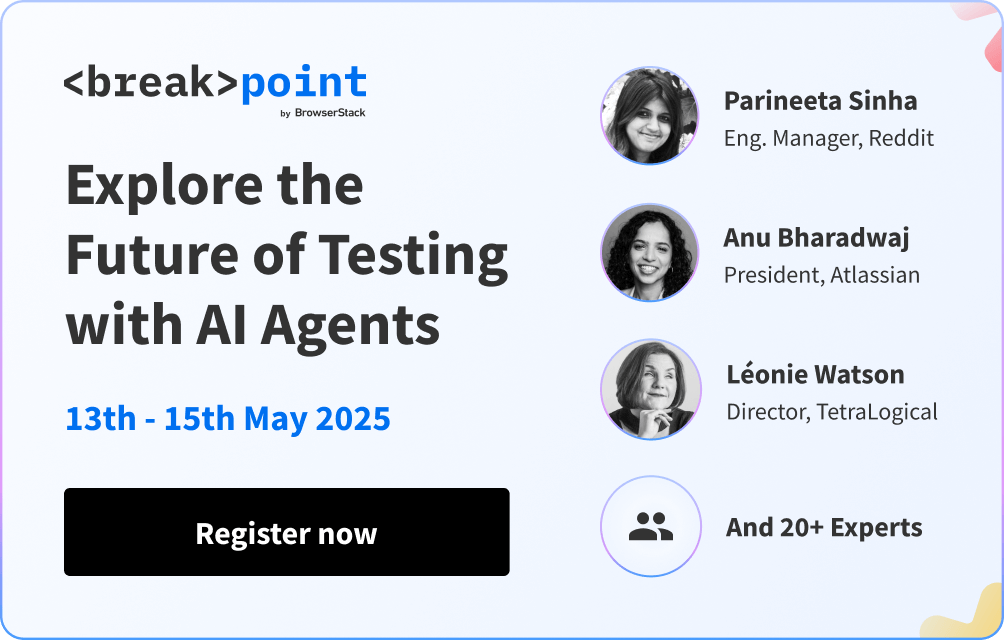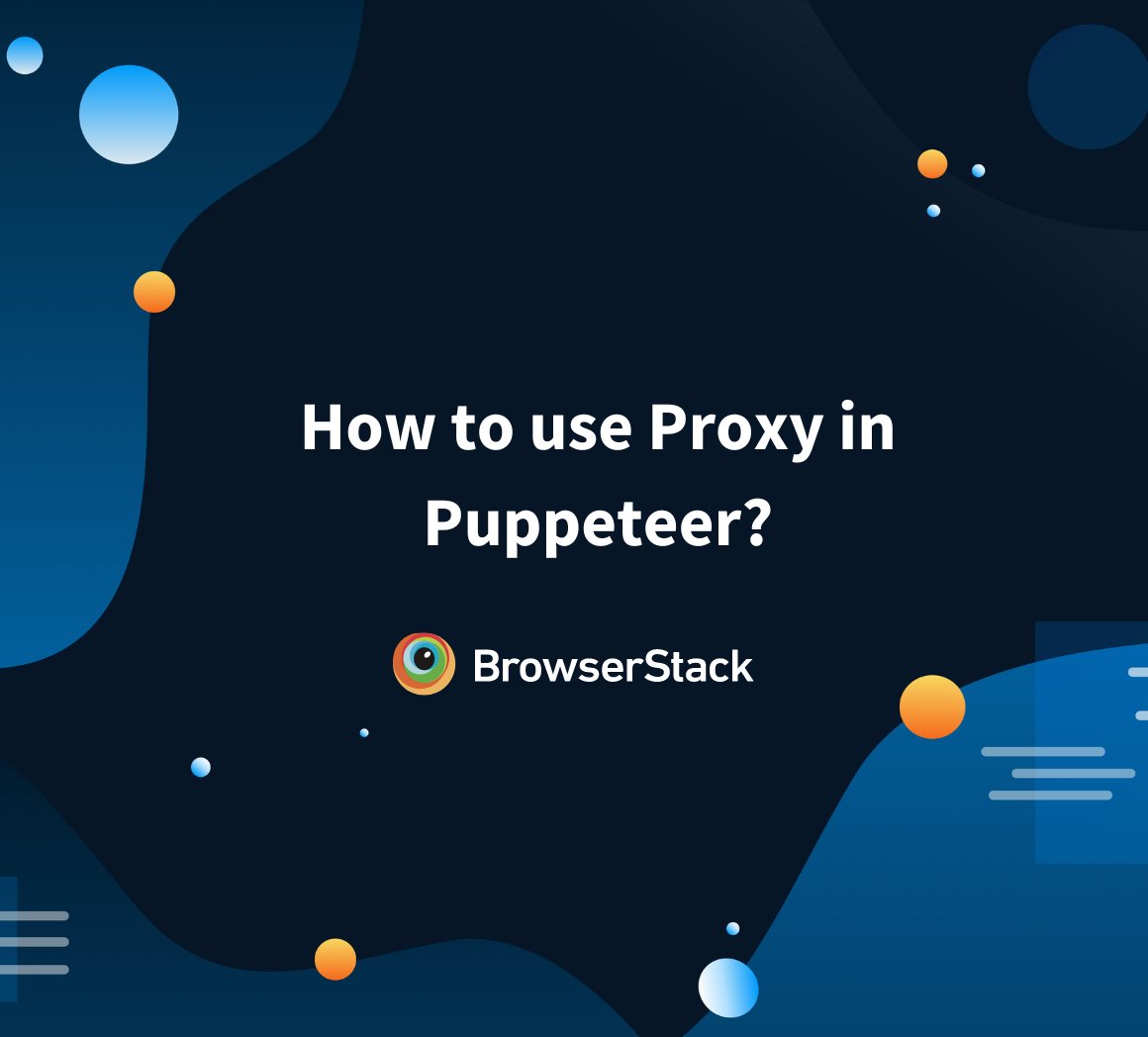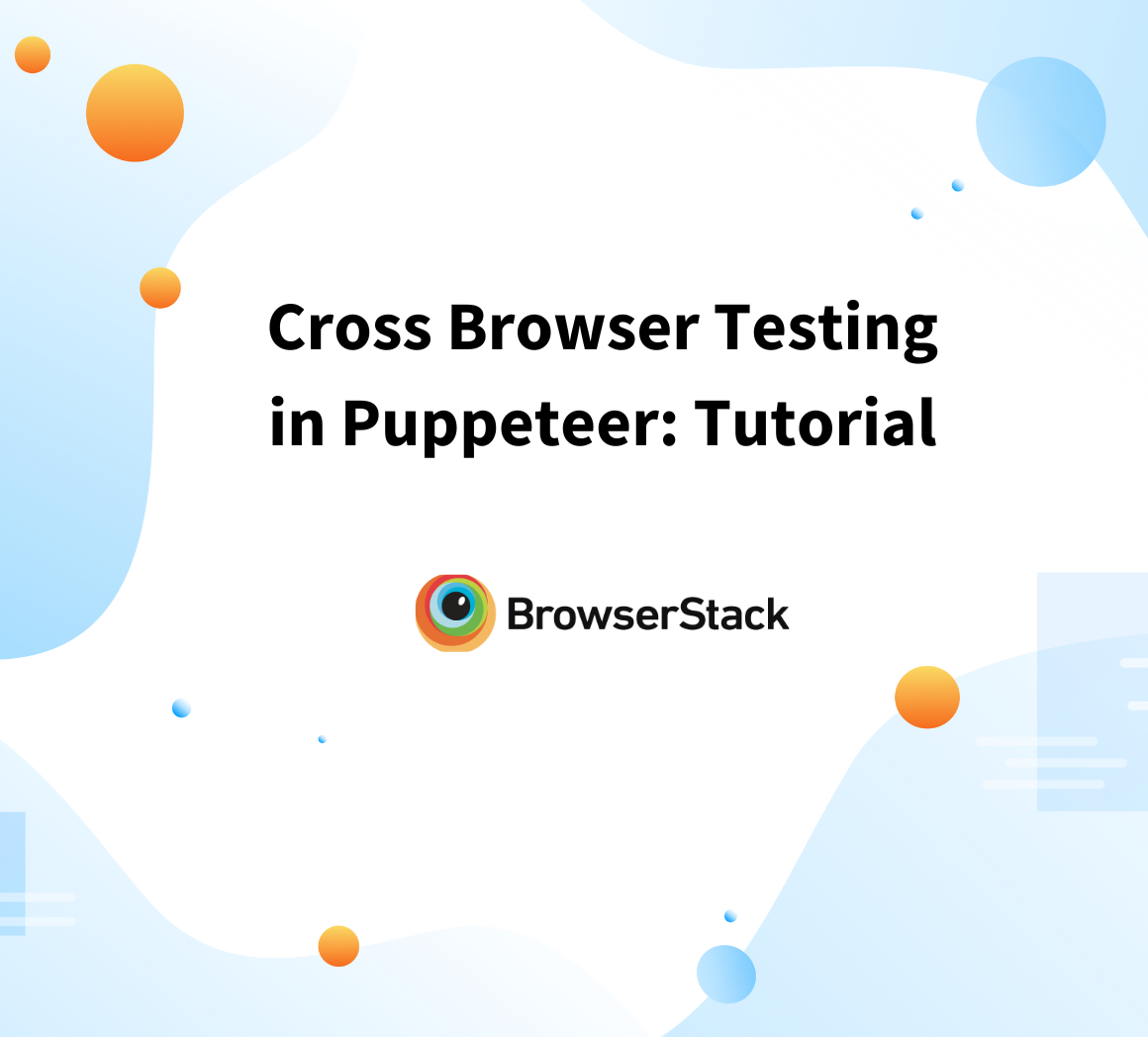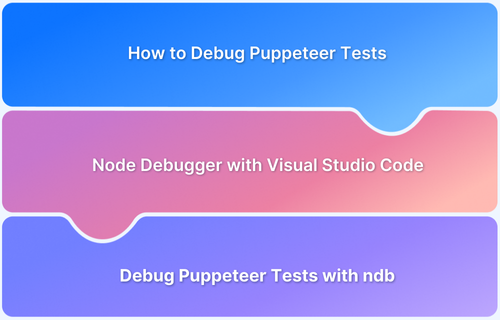Puppeteer is a powerful Node.js library developed by Google Chrome’s team that provides a high-level API to control headless Chrome or Chromium browsers.
It allows developers to automate tasks and interactions on web pages, such as generating screenshots, scraping data, testing web applications, and automating user interactions.
This guide explains headless browsers in Puppeteer, how to scrap a website with Puppeteer and best practices to follow during web scraping.
What is a Headless Browser?
A headless browser is a web browser that runs without a graphical user interface (GUI). It performs all the same functions as a normal browser, like loading pages, executing JavaScript, rendering content. But it does it in the background, without displaying anything on screen.
Key Characteristics:
- No visual display: Operates without showing a browser window.
- Faster execution: Ideal for automation tasks due to reduced overhead.
- Used in automation: Common in web scraping, testing, and performance monitoring.
- Runs on servers or CI pipelines: Easily integrated into automated workflows.
What is Headless Browser in Puppeteer?
“Headless” in the context of Puppeteer refers to running a web browser in a mode where it operates without a graphical user interface (GUI). In other words, the browser runs in the background without displaying a window that you can interact with visually. Instead, it performs tasks programmatically and can be controlled via scripts or code.
Puppeteer allows you to control both regular browser instances with a visible GUI and headless browser instances. Headless mode is particularly useful for tasks like web scraping, automated testing, and generating screenshots or PDFs, as it allows these tasks to be performed efficiently without the need for displaying a browser window.
Some benefits of using headless mode with Puppeteer:
- Resource Efficiency: Since no graphical user interface is displayed, headless browsers consume fewer system resources compared to running a full browser with a GUI.
- Speed: Browsers operating on headless mode often operate faster than their graphical counterparts, as they don’t have to render and display the visual elements of a web page.
- Background Tasks: Headless browsers are well-suited for automation tasks that don’t require user interaction or visual feedback, such as web scraping and automated testing.
- Server-side Operations: Headless browsers can be used in server environments to automate tasks without needing a physical display.
Headless browsers are particularly powerful for tasks that require automated interaction with websites, data extraction, testing, and other operations where visual rendering isn’t necessary.
Web Scraping with Chrome in Puppeteer (Example)
Headless web scraping with Puppeteer in Chrome involves using Puppeteer’s API to control a headless Chrome browser for the purpose of scraping data from websites. Here’s a step-by-step guide on how to perform headless web scraping using Puppeteer:
1. Install Puppeteer: If you haven’t already, install Puppeteer in your project:
npm install puppeteer
2. Write the Scrape Script
const puppeteer = require('puppeteer');
(async () => {
const browser = await puppeteer.launch({ headless: true }); // Launch headless Chrome
const page = await browser.newPage(); // Create a new page
// Navigate to the target website
await page.goto('hhttps://bstackdemo.com/');
// Extract data from the page
const data = await page.evaluate(() => {
const title = document.querySelector('h1').innerText;
const paragraphs = Array.from(document.querySelectorAll('p')).map(p => p.innerText);
return {
title,
paragraphs,
};
});
console.log(data);
await browser.close(); // Close the browser
})();3. Run the Script: Run the scraping script using Node.js:
node headless_scrape.js
In this example, the script launches a headless Chrome browser, navigates to a URL, extracts data using the page.evaluate function, logs the extracted data, and then closes the browser.
Web Scraping with Firefox in Puppeteer (Example)
Puppeteer primarily supports Chromium-based browsers, like Google Chrome. However, there is a library called “puppeteer-firefox” that extends Puppeteer’s capabilities to work with Firefox as well.
Here’s a general outline of how you might perform headless web scraping with Puppeteer using Firefox:
1. Install Dependencies: You need to install both Puppeteer and the “puppeteer-firefox” library:
npm install puppeteer puppeteer-firefox
2. Write the Scrape Script: Create a JavaScript file (e.g., headless_firefox_scrape.js) and write the scraping script using the “puppeteer-firefox” library:
const puppeteer = require('puppeteer-firefox');
(async () => {
const browser = await puppeteer.launch({ headless: true, product: 'firefox' }); // Launch headless Firefox
const page = await browser.newPage(); // Create a new page
// Navigate to the target website
await page.goto('https://bstackdemo.com/');
// Extract data from the page
const data = await page.evaluate(() => {
const title = document.querySelector('h1').innerText;
const paragraphs = Array.from(document.querySelectorAll('p')).map(p => p.innerText);
return {
title,
paragraphs,
};
});
console.log(data);
await browser.close(); // Close the browser
})();3. Run the Script: Run the scraping script using Node.js
node headless_firefox_scrape.js
Read More: How to run Tests in Puppeteer with Firefox
Web Scraping with Edge in Puppeteer (Example)
Puppeteer primarily supports Chromium-based browsers like Google Chrome and Microsoft Edge (Chromium version). Microsoft Edge has transitioned to using the Chromium engine, making it compatible with Puppeteer out of the box.
To perform headless web scraping with Puppeteer using the Chromium-based Microsoft Edge, you can follow a similar approach as with Google Chrome
1. Install Puppeteer: If you haven’t already, install Puppeteer in your project:
npm install puppeteer
2. Write the Scrape Script: Create a JavaScript file (e.g., headless_edge_scrape.js) and write the scraping script using Puppeteer
const puppeteer = require('puppeteer');
(async () => {
const browser = await puppeteer.launch({ headless: true, executablePath: 'path_to_edge_executable' }); // Launch headless Edge
const page = await browser.newPage(); // Create a new page
// Navigate to the target website
await page.goto('https://bstackdemo.com/');
// Extract data from the page
const data = await page.evaluate(() => {
const title = document.querySelector('h1').innerText;
const paragraphs = Array.from(document.querySelectorAll('p')).map(p => p.innerText);
return {
title,
paragraphs,
};
});
console.log(data);
await browser.close(); // Close the browser
})();In the executablePath option, you need to provide the path to the Microsoft Edge executable. On Windows, it might be something like “C:\\Program Files (x86)\\Microsoft\\Edge\\Application\\msedge.exe“. On macOS or Linux, the path would be different. Make sure to update it accordingly.
Headless vs Headful Mode in Puppeteer
Puppeteer supports two modes of browser operation: Headless and Headful. Understanding the differences helps choose the right mode for your use case.
Headless Mode
Definition: Runs the browser in the background without any UI.
Usage:
- Ideal for automation in CI/CD pipelines
- Faster execution and lower resource usage
- Perfect for scraping, testing, screenshots, and PDFs
How to enable:
JavaScript
const browser = await puppeteer.launch({ headless: true });Or
const browser = await puppeteer.launch();
Puppeteer launches headless mode by default and when the value is changed to false, it runs in headful mode.
Headful Mode
Definition: Runs the browser with full UI, just like a regular browser window.
Usage:
- Useful for debugging and development
- Allows visual confirmation of test steps or scraped content
How to enable:
JavaScript
puppeteer.launch({ headless: false });| Feature | Headless Mode | Headful Mode |
|---|---|---|
| UI Display | No | Yes |
| Performance | Faster | Slower |
| Ideal For | Automation, CI, scraping | Debugging, development |
| Resource Usage | Low | Higher |
| Default in Puppeteer | Yes | No |
Key Features of Puppeteer
Some key features of Puppeteer are:
- Headless Browsing: Puppeteer can control headless versions of Chrome or Chromium, meaning the browser operates without a graphical user interface (GUI). This makes it efficient for background tasks and automation.
- Automation: Puppeteer lets you simulate user interactions, such as clicking buttons, filling forms, navigating pages, and more. This is particularly useful for testing and scraping data from websites.
- Page Manipulation: You can modify the content of web pages by injecting JavaScript code, changing styles, and manipulating the DOM (Document Object Model).
- Screenshots and PDF Generation: Puppeteer can capture screenshots of web pages and generate PDF files from them. This is useful for creating visual reports and documentation.
- Network Monitoring: Puppeteer allows you to monitor network requests and responses, which is helpful for debugging and performance analysis.
- Web Scraping: Puppeteer is commonly used for web scraping tasks, as it can interact with websites like a real user, making it possible to extract data from dynamic and JavaScript-heavy pages.
- Testing: Puppeteer is often used for automating end-to-end tests for web applications. It can simulate user behaviour and interactions to ensure your web app functions as expected.
Before getting into the nitty-gritty of understanding Puppeteer Headless, it is important to know how to scrape a website with Puppeteer
How to Scrape a website with Puppeteer?
Scraping a website using Puppeteer involves several steps, including launching a headless browser, navigating to the desired page, interacting with the page’s content, and extracting the data you need. Here’s a basic example of how you can scrape a website using Puppeteer:
- Install Puppeteer: Make sure you have Puppeteer installed in your project. npm install puppeteer
- Write the Scrape Script : Create a JavaScript file (e.g., scrape.js) and write the scraping script using Puppeteer
const puppeteer = require('puppeteer');
(async () => {
// Launch a headless browser
const browser = await puppeteer.launch();
// Create a new page
const page = await browser.newPage();
// Navigate to the target website
await page.goto('https://bstackdemo.com/');
// Perform actions on the page (e.g., click buttons, fill forms)
// Extract data from the page
const data = await page.evaluate(() => {
// This function runs within the context of the browser page
// You can use standard DOM manipulation methods here
const title = document.querySelector('h1').innerText;
const paragraphs = Array.from(document.querySelectorAll('p')).map(p => p.innerText);
return {
title,
paragraphs,
};
});
console.log(data);
// Close the browser
await browser.close();
})()How to perform Web Scraping with Headless Browser in Puppeteer
Using headless mode is as simple as passing an option when launching a browser instance with Puppeteer:
const puppeteer = require('puppeteer');
(async () => {
const browser = await puppeteer.launch({ headless: true }); // Set headless to true for headless mode
// ... rest of your script ...
})();Setting headless: true launches the browser in headless mode. If you set headless: false (or omit the option), the browser will run with a GUI.
Is Selenium or Puppeteer better for web scraping?
Both Selenium and Puppeteer are potent tools with functional test automation and web extraction capabilities. Puppeteer is superior to Google Chrome because it provides unparalleled access and efficacy with native integrations. Moreover, it is a tool for automation rather than testing. This is what makes it suitable for web scraping and crawling automation duties.
Selenium, on the other hand, is ideal if you utilize multiple browsers and are fluent in multiple languages. In addition, it offers more features than Puppeteer. This means you can interact directly with multiple browsers. Selenium helps expand the purview of data scraping without requiring the use of multiple tools on various platforms.
| Feature | Puppeteer | Selenium |
|---|---|---|
| Primary Purpose | Browser automation (Chrome-focused) | Cross-browser automation & testing |
| Browser Support | Chrome, Chromium, Firefox (experimental) | Chrome, Firefox, Safari, Edge, IE |
| Language Support | JavaScript / TypeScript only | Supports Java, Python, C#, Ruby, JavaScript |
| Speed & Performance | Faster with headless Chrome | Slightly slower due to broader compatibility |
| Ease of Use for Scraping | Lightweight, great for scraping tasks | Slightly more setup, better for multi-browser |
| Native API Access (Chrome) | High. Tightly integrated with Chrome DevTools | Limited |
| Testing Features | Minimal | Full-featured for functional/UI testing |
| Community & Ecosystem | Smaller, but active | Larger and more mature ecosystem |
| Best Use Case | Efficient scraping on modern JS-heavy sites | Cross-browser scraping/testing at scale |
Best Practices for using Puppeteer Headless
Using Puppeteer for headless browser scraping involves several best practices to ensure that your scraping activities are effective, efficient, and ethical. Here are some key best practices to keep in mind:
- Respect Robots.txt: Always check the website’s `robots.txt` file before scraping. This file provides guidelines on which parts of the website can be accessed and scraped by automated agents like search engines and web crawlers. Respect the directives provided in the `robots.txt` file.
- Use Delays and Limits: Implement delays between requests and avoid aggressive scraping that might overload the website’s server. This prevents putting undue strain on the server and helps you avoid being blocked.
- Use Headless Mode: Use headless mode to run the browser without a GUI. This conserves resources and makes the scraping process more efficient. Headless mode is suitable for most scraping tasks and doesn’t require visual rendering.
- Set User-Agent: Configure a user-agent header for your requests to simulate different browsers or devices. This can help prevent detection as a bot and ensure that the website responds properly.
- Handle Dynamic Content: Some websites use JavaScript to load content dynamically. Ensure your scraping script waits for the content to be fully loaded before attempting to extract data. You can use Puppeteer’s `page.waitForSelector` or `page.waitForNavigation` functions for this purpose.
- Use Selectors: Utilize CSS selectors to target specific elements on the page that you want to scrape. This helps you avoid scraping unnecessary content and improves the accuracy of your data extraction.
- Limit Parallelism: Avoid opening too many browser instances or making too many requests simultaneously. This can strain your system resources and cause the website’s server to respond negatively.
- Error Handling: Implement proper error handling in your scraping script. Handle cases where pages don’t load correctly, elements are missing, or requests fail. This ensures that your script continues running smoothly even in the presence of unexpected issues.
- Use Page Pooling: If you’re scraping multiple pages, consider using a page pool to manage browser pages more efficiently. This can help reuse resources and improve performance.
- Respect Terms of Use: Review the website’s terms of use and scraping policies. Some websites explicitly forbid automated scraping. If in doubt, contact the website owner for permission.
Why choose BrowserStack to run Puppeteer Tests?
BrowserStack Automate is a robust, cloud-based testing tool that enables users to run Puppeteer tests on real browsers and devices.
Key Benefits:
- Real Device Testing: Run tests on real Chrome and Edge browsers across Windows and macOS.
- No Local Setup Needed: Eliminate the need to install and maintain local browsers or environments.
- CI/CD Friendly: Integrates smoothly with GitHub Actions, GitLab CI, Jenkins, CircleCI, etc.
- Scalable Infrastructure: Execute tests in parallel across multiple browsers and OS versions.
- Detailed Debugging: Access screenshots, video recordings, browser logs, and network data.
- Global Coverage: Low-latency testing with data centers around the world.
To run Puppeteer tests on BrowserStack, you just need to modify your jest-puppeteer.config.js. For more details, refer to this guide.
Conclusion
Puppeteer Headless is a powerful tool for automating browser tasks like scraping, testing, and PDF generation, without opening a visible browser window. It’s fast, lightweight, and perfect for CI/CD workflows.
With features like full DOM access, native Chrome integration, and support for modern JavaScript-heavy sites, Puppeteer Headless is an ideal choice for developers looking to automate the web efficiently.